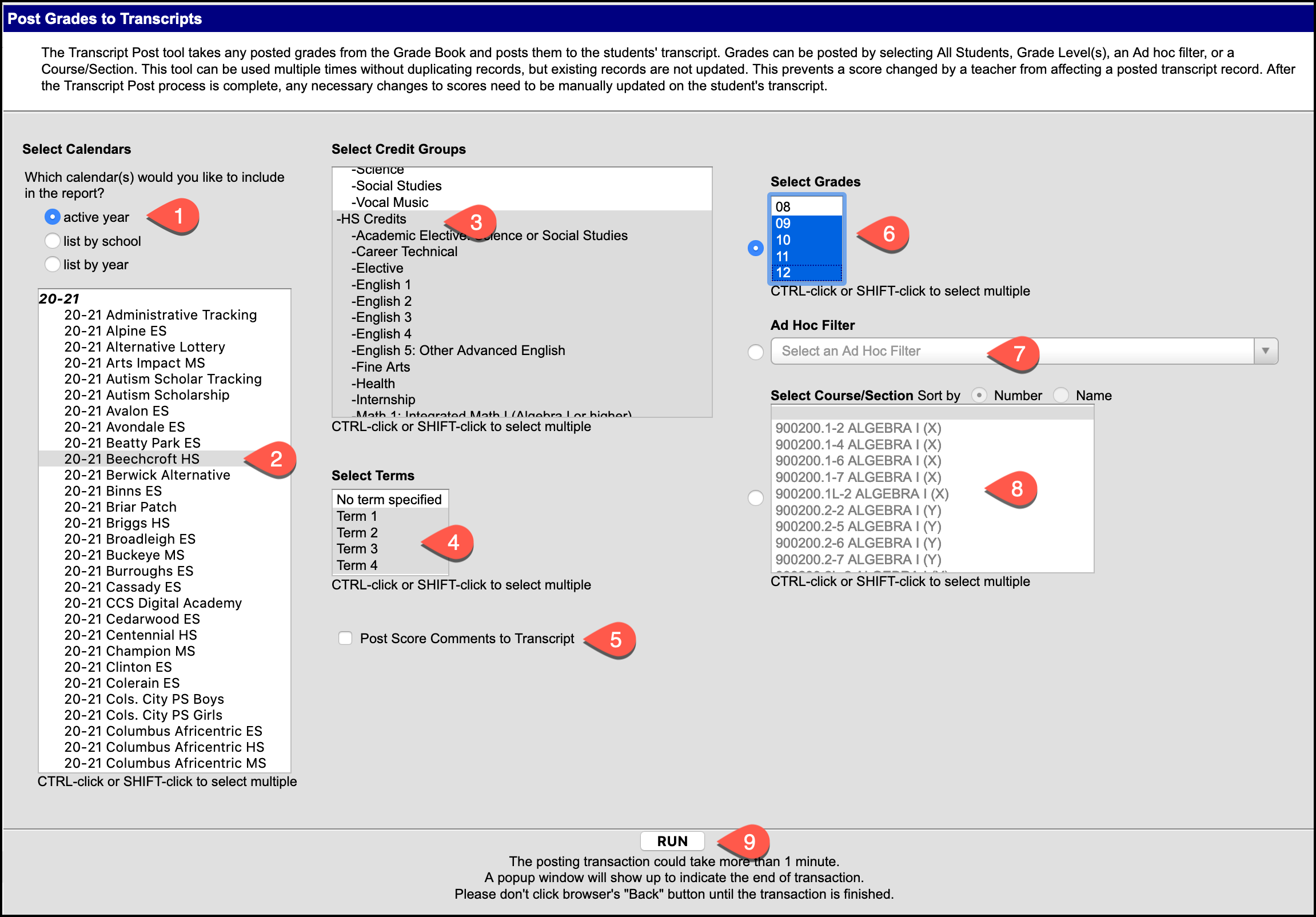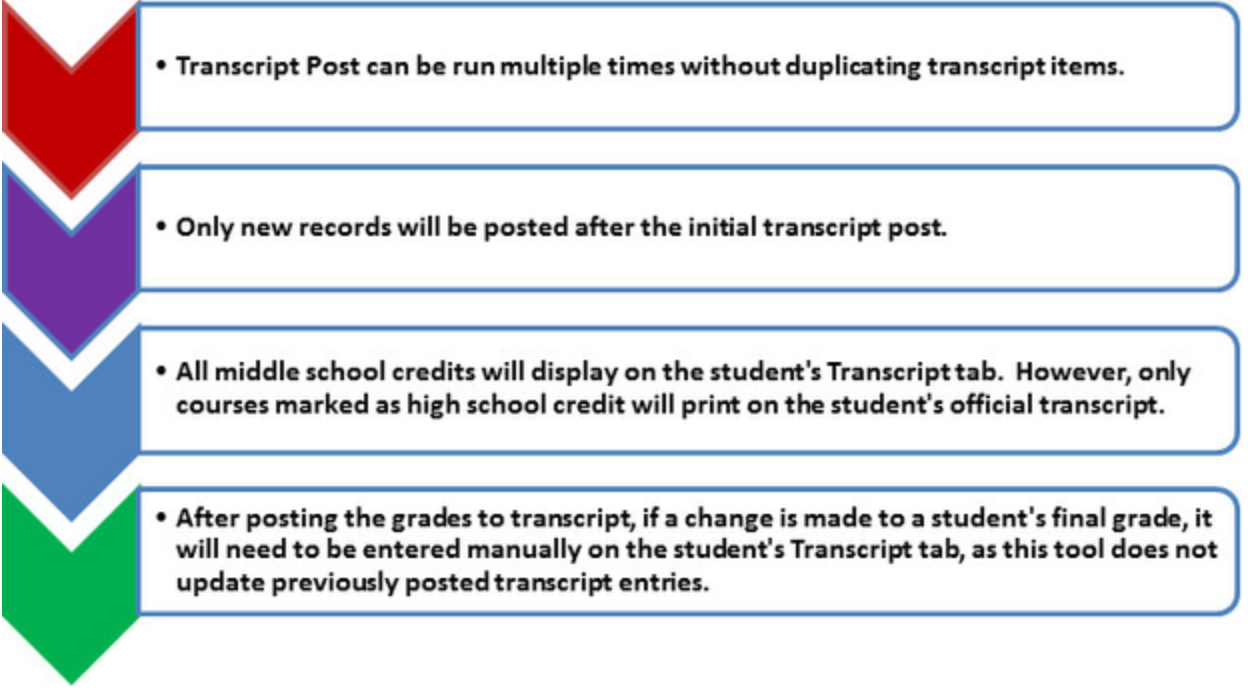The Transcript Post tool takes a snapshot of the students’ grades and post them to the students’ permanent record. Administrators only have access to post grades for current students in their building.
Verify Final Grades First!!
Administrators: Before posting final grades to transcript, it is important to use the Missing Grades Report to verify that the final grades are posted by teachers. Verify that the year and school are current.
Final grades for ALL secondary (Middle and High Schools) students must be posted to transcript.
Administrators should run this after teachers have completed entering grades for each semester. Posting to Transcript puts the final grades for all courses on the student’s Transcript tab.
Note: Only courses checked as high school credit will display on a student’s printed transcript.
Middle schools don’t print or use student transcripts, but the posting must be performed so any earned high school credits are applied for the student’s high school transcript, and so counselors can view the student’s course history.
Path: System Administration > Student Portfolio > Transcript Post
Verify that the radio button for active year is selected.
The current school should be highlighted for the current school year. If not, scroll to find the applicable school for the current school year.
Select all HS Credit Groups:
Click on HS Credits, hold the Shift key, scroll down to the last HS credit type and click on it (World Language 5)
Select all four Terms.
Remove check mark from Post Score Comments.
Select the All Grades
OPTIONAL: Instead of choosing specific Grades Levels to post, you can use an ad-hoc filter that selects specific students (i.e. a particular cohort year)
OPTIONAL: You can also choose to only post for students in a particular course/section. You can select one or many from this list.
Click Run.
The transcript post could take several minutes to complete. A pop-up will appear when complete. DO NOT click the browsers "Back" button until the transaction is finished.A message window will open with the number of grades posted. Results could be 0 if there are no final grades to post or if all grades were already posted and there are no new grades entered.