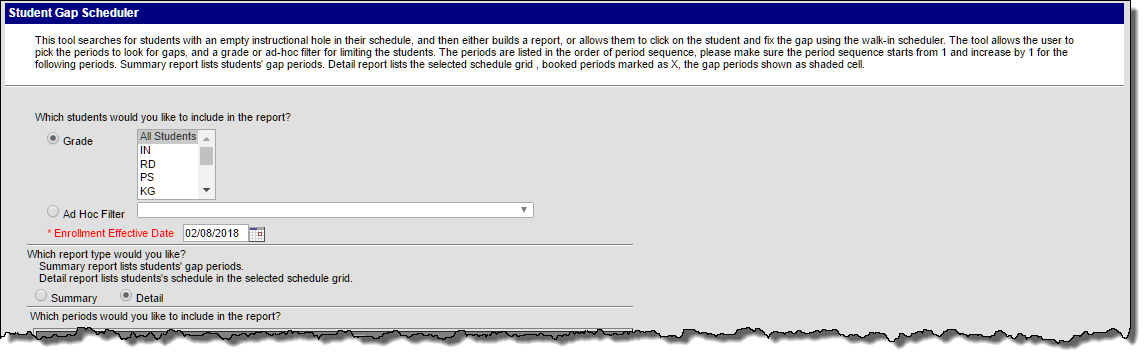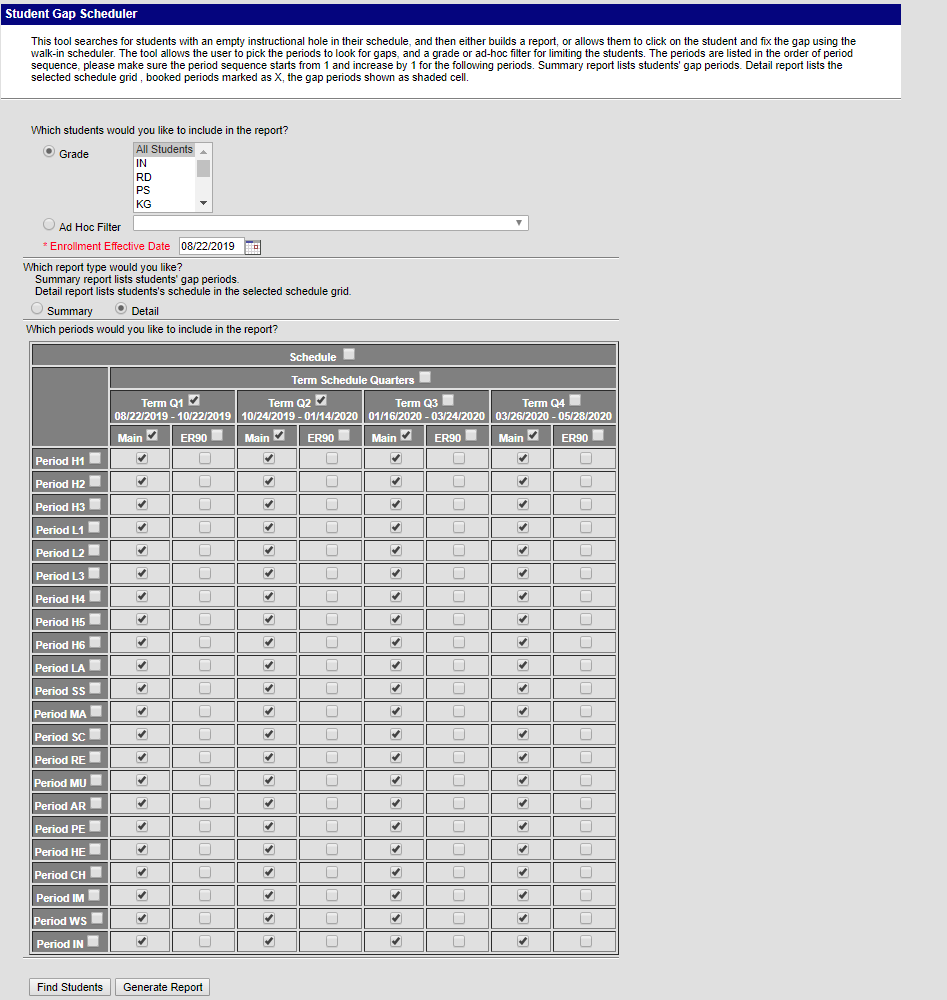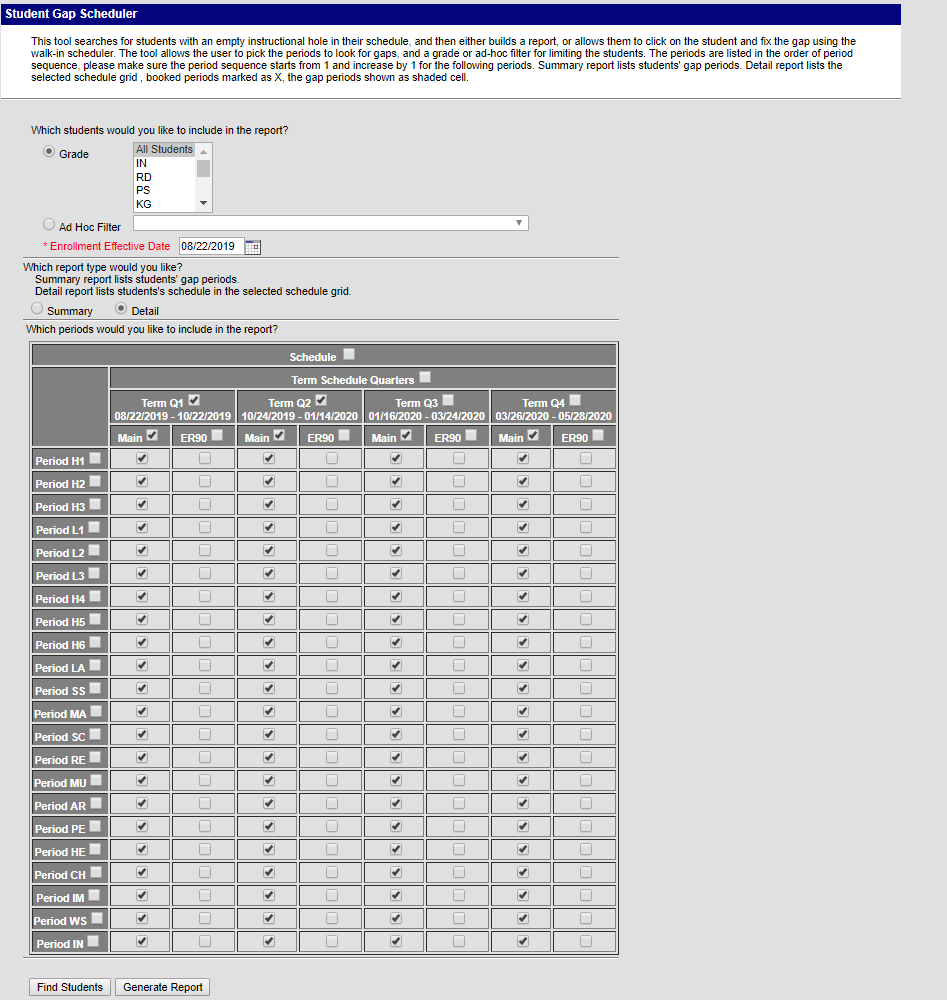Department of Accountability & Other Support Services
Student Gap Scheduler
Last Revision Date: August 30, 2019
PATH: Index > Scheduling > Student Gap Scheduler
The Student Gap Scheduler Wizard searches for students who have an empty instructional period in their schedule. When an empty period is found, a user can generate a report to review the information or fill the gap using
thethe Walk-In Scheduler.
Generate a Report of Students who have Gaps in their Schedules
- Select which students to include in the report by selecting either a Grade level or an Ad hoc Filter.
- Enter the Enrollment Effective Date.
- Select which report to use - Summary or Detail.
- Select the Periods to include in the report.
- Click the Generate Report button. The report will display in a new browser window.
Report Editor
The following fields are available on the Student Gap Scheduler.
Option Description Student Selection Select the students to include in the report by Grade Level or by Ad hoc Hoc Filter. The grade levels available for selection are those grade levels that are in the selected calendar in the Campus toolbar. The Ad hoc Hoc Filter selection will include only those students in the selected filter who have gaps in their schedules.
An Enrollment Effective Date is required to generate this report and is populated with the first day of the term in the selected calendar. This date can be changed by typing a new date in mmddyy format or use the calendar icon to select a date. The entered date is the day that will appear on the student's schedule and teacher's roster as the student's first day of attendance in that course section.
Report Type Selection Select which report to generate: the Detail option or the Summary option. The Detail option lists the student's schedule in the selected schedule grid. The Summary option lists just the periods where the student has a gap.
Period Selection Select which periods to include in the report. Depending on the layout of the calendar, it may be better to review gaps by term and period one term at a time rather than the entire calendar at one time. Click in the desired checkbox to select the areas wanted on the report. Marking the Schedule checkbox at the top of the grid will mark all checkboxes check boxes for all terms and schedule structures. Selecting a Term checkbox populates the checkboxes check boxes for just that term. Select the Periods to include on the report down the left hand side of the grid.
Student and Report Display Select either the Find Students button to display the students who have gaps in their schedule or select the Generate Report button to print a report in the selected format (Summary or Detail). The Find Students displays the students who have gaps in the Search results list. Selecting a student's name from this list displays the student's schedule tab and the empty periods.
Elementary Gap Schedule Report
Remove the
checkmarkscheck marks from the ER90 Column