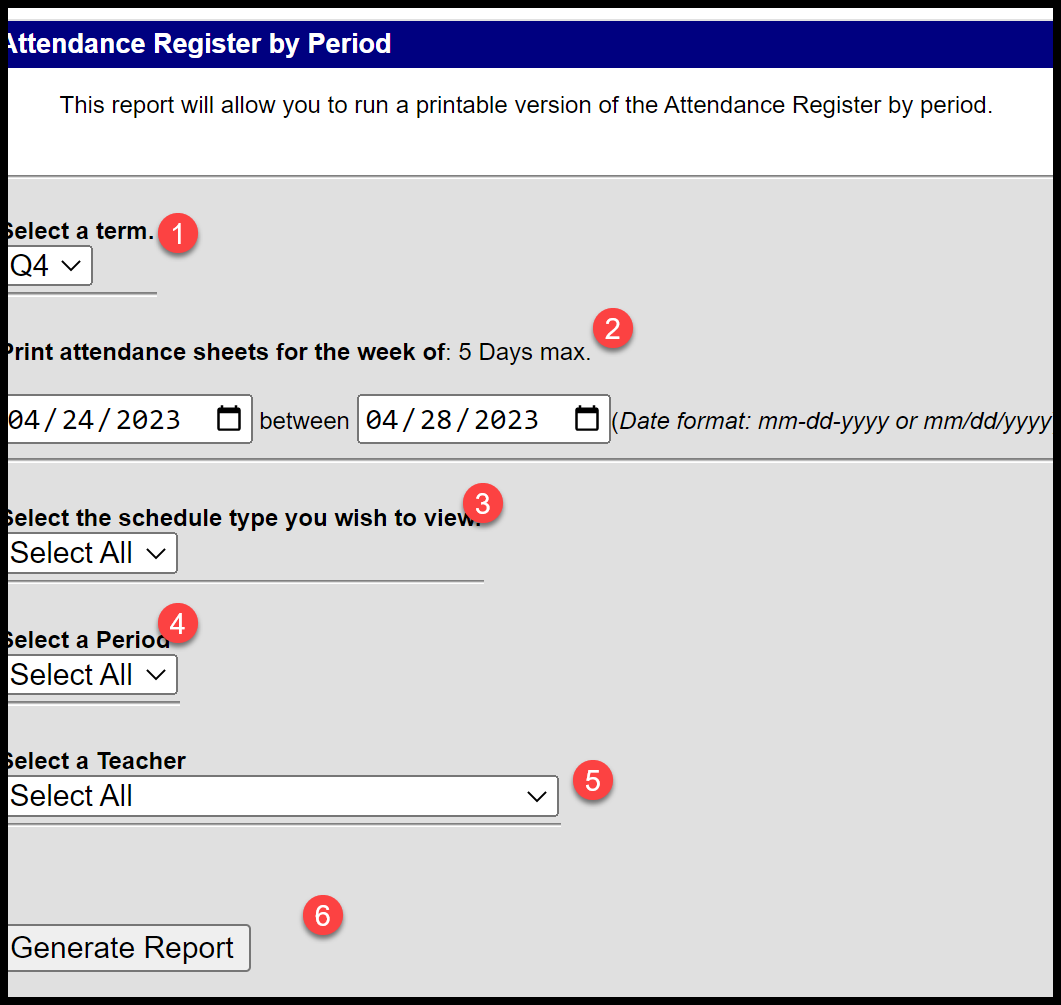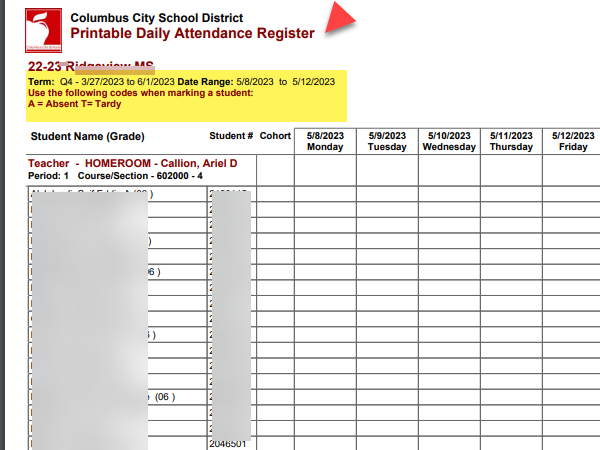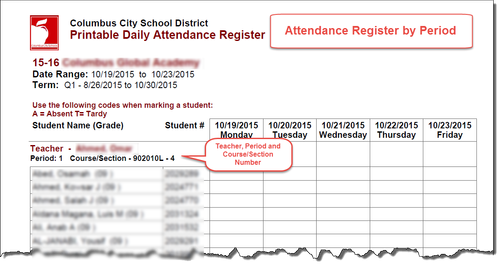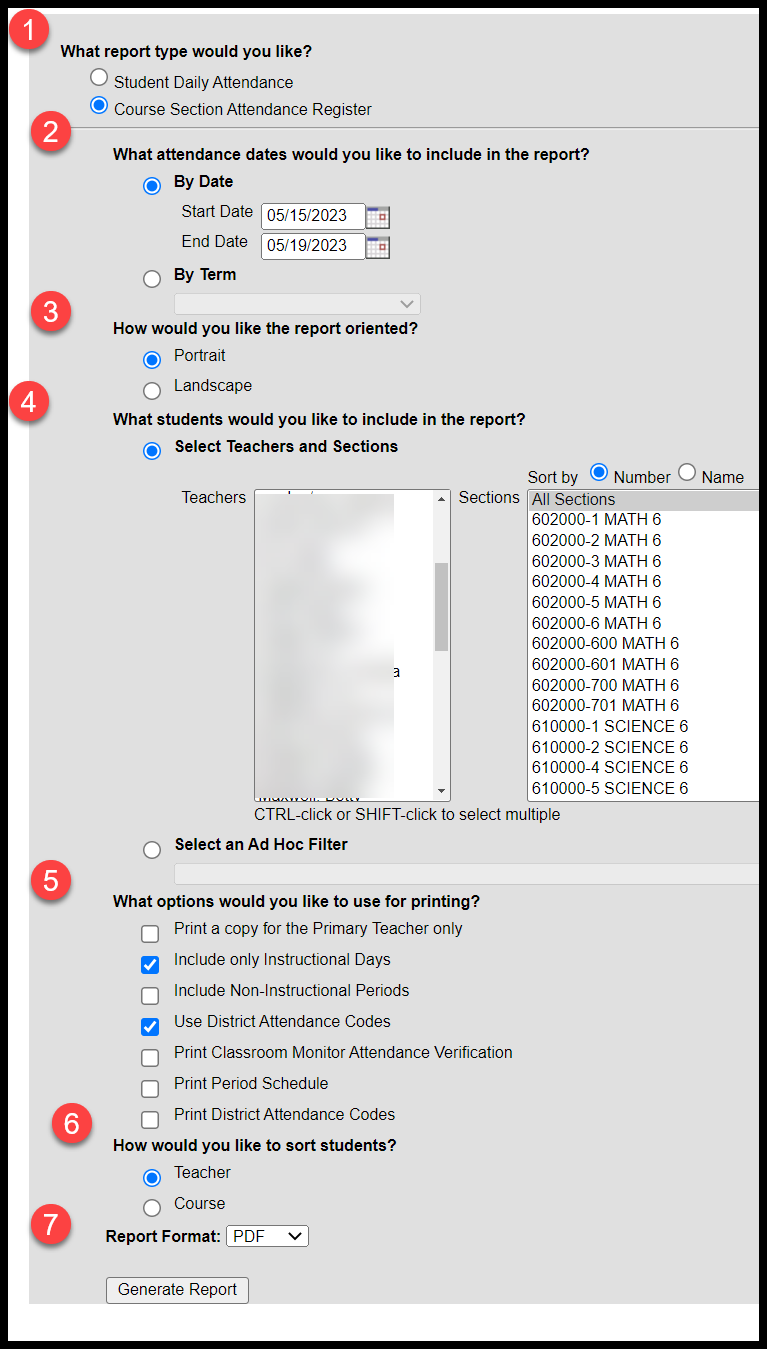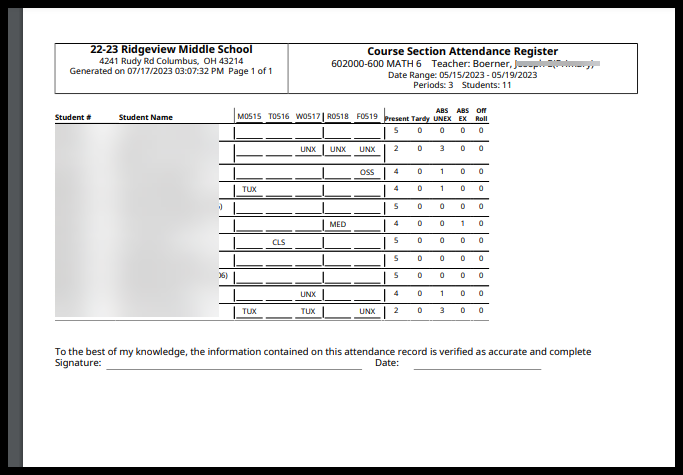| Table of Contents | ||
|---|---|---|
|
...
| Info |
|---|
The instructions/screenshots below are for the New Look of Infinite Campus. For directions using the Classic Look of Infinite Campus, use the directions at the bottom of this page. |
Want to know more about the 👀 New Look? Click here.
New Look of Infinite Campus
...
PATH: MAIN MENU > ATTENDANCE OFFICE > REPORTS
THE REPORTS WILL LOOK THE SAME FOR
Period Attendance Entry Step-by-Step
Step One – Enter Absences
...
There are three different attendance rosters (aka Registers) that can be generated.
NEW LOOK
...
...
PATH Search > Attendance Office > Reports > Sub Attendance Roster
...
PATH Search > Attendance Office > Register (This report can't be generated by teachers)
CLASSIC LOOK
PATH: Index > Attendance > Reports > Attendance Register by Period (This is the preferred report)
PATH: Index > Attendance > Reports > Attendance Register by Period (This is the preferred report)
PATH: Index > Attendance > Reports > Sub Attendance Roster
PATH: Index > Attendance > Reports > Register (This report cannot be generated by teachers)
...
Attendance Register By Period Report (Preferred Report)
NEW LOOK
...
CLASSIC LOOK
PATH: Index > Attendance > Reports > Attendance Register by Period
...
The report displays as shown. Please note that at this time, any attendance already entered in Infinite Campus for students will not display on the report.
...
NEW LOOK
CLASSIC LOOK
0
age Break
Attendance Register Report
NEW LOOK
Path: Search > Attendance Office > Reports > Register
CLASSIC LOOK
PATH: Index > Attendance > Reports > Register
...
Select Course Section Attendance Register.
Select By Date: Enter the Start and End Date
How would you like the report oriented? Select Portrait
Select Teachers and Sections.
To generate for all classes for all teachers, leave at the default of All Teachers, All Sections Sort by name:
To generate the report for a particular course (ex: homeroom) highlight all of the Homeroom Attendance sections (if applicable). To Select multiple sections, click on the first section, click the shift key, hold the left mouse button, and scroll to the last attendance section.
What options would you like to use for printing?
Select Include only Instructional Days
Select Use District Attendance Codes.
How would you like to sort students?
Select Teacher or Courses
Click Generate Report.
...
Page Break
Sub Attendance Roster
NEW LOOK
...
Roster
CLASSIC LOOK
PATH: Index > Attendance > Reports > Sub Attendance Roster
...
Students who arrive after the official start of school are considered to be tardy to school and must sign in at the schools designated attendance area. When a student arrives to school late, the students first and last name, time and reason must be recorded on the Student Late Arrival Log. This log is a paper document that will be used to record the information into Infinite Campus. The log must be maintained in the corresponding daily attendance file.
CLASSIC
PATH: Index > Attendance > Attendance Wizard
...
The Caller Report prints a list of students who are marked as absent unknown and includes the parent/guardian names, home phone number, work phone number and parent/guardian email. This report only prints students marked with an “A” (Absent Unknown) in the Classroom Monitor. It is necessary to print this report before using the Attendance Wizard to change unknown absences to unexcused absences for the day. Once the attendance codes have been changed to unexcused or excused, those students names will no longer appear on the caller report. File this report with the Summary Report, Late Arrival Logs, Early Leave logs in the Daily Attendance File.
CLASSIC
PATH: Index Tab > Attendance > Daily Attendance > Caller Report
...
The Daily Attendance tool allows a user to see at a glance all students who have an attendance event (absence/ tardy/early leave etc.) for a selected day. From here, a user with the proper rights may also edit an attendance event.
CLASSIC
PATH: Index > Attendance > Daily Attendance
...
| Note |
|---|
To prevent inaccurate data entries, enter Early Leaves at the end of the day. If a student leaves early then returns, the time of leaving and the time of return will be recorded accurately. |
CLASSIC
Path: Index > Attendance > Attendance Wizard
...