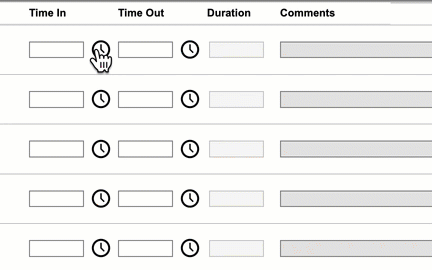...
...
| Info |
|---|
Positive Attendance records student attendance on a time basis, indicating the student was present in a class, whereas standard attendance recording indicates the student is absent or tardy from class. This is set up on a course-by-course basis, and is used at CCS only for approved courses, such as VCAP or Internships, where students may not attend on a regular schedule. |
Teachers
Recording Attendance Using Campus Instruction -
- Select which Date for which you are recording attendance. The default option is the current day, but you can select another date within the previous 14 days.
- Select which Section for which you want to record attendance . Only sections of courses that have Positive Attendance enabled display as options.
- Indicate if you'd like to take attendance using yourSeating Chart or the Attendance List. The default option is dependent on your Account Settings.
- For each student, indicate what time they entered and left the classroom in the Time In and Time Out fields.
- Click the clock icons to select times based on the period schedule of the school.
- You can also click in the box to select a time from the drop list.
Note The times in the drop list are in 15-minute increments, however you can change this to be more precise. Click on a time, then highlight what you want to change, and enter the new time. See animated screenshot below.
- The Duration calculates automatically. Alternately, use the Fill Times/Comments option to enter attendance information for multiple students.
- Enter any Comments for each student. Comments can only be entered for students who have time recorded.
- Click Save to record attendance as entered.
- This video on the Campus Community is also a useful resource.
Page Break
Modifying Recorded Attendance
Once you've saved attendance for a section, a checkmark displays next to the section button at the top of the screen and saved records display below the Time In/Out fields. You can edit attendance up to 14 days prior to the current date. To modify saved attendance from the attendance list, click the X next to a record to remove it, or enter a new Time In and Time Out to record additional attendance time.
Example of a Saved Attendance Record
Secretaries
Positive attendance can also be recorded using the Attendance Wizard by selecting the Positive Attendance type.
This video from the Campus Community shows how to use the Attendance Wizard to take positive attendance.
| Note | ||
|---|---|---|
| ||
Teachers will need to have students sign in and out on attendance logs and then will enter positive attendance on these students. At the end of the year, the logs must be given to the Attendance Secretary to be stored with that year's attendance documentation. |
Teachers will need to have students sign in and out on attendance logs and then will enter positive attendance on these students. At the end of the year, the logs must be given to the Attendance Secretary to be stored with that year's attendance documentation.