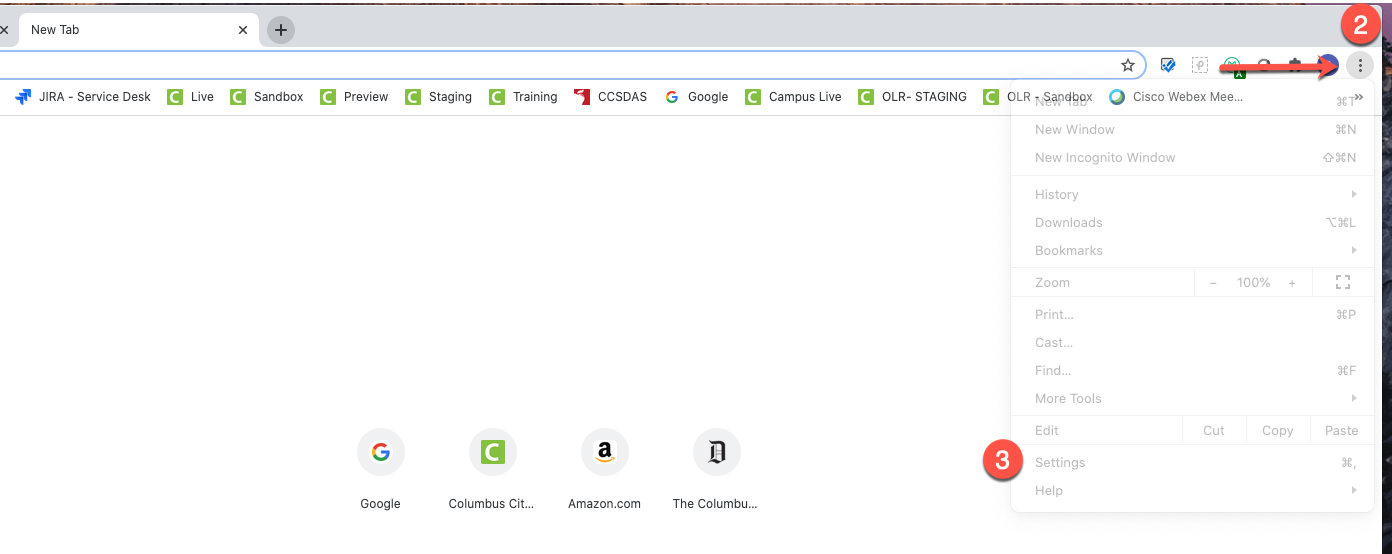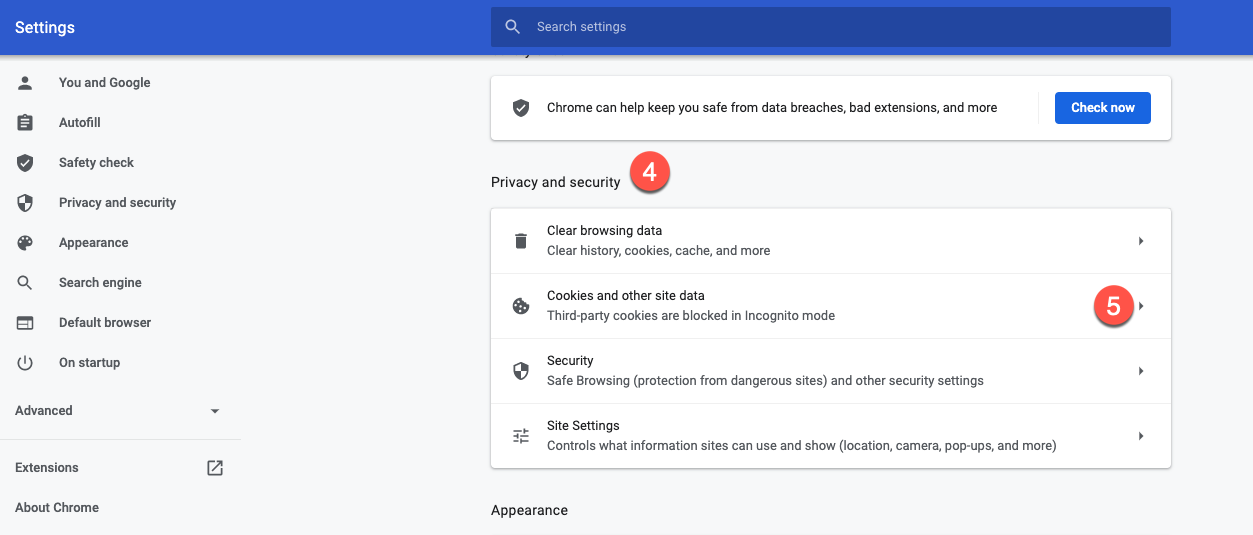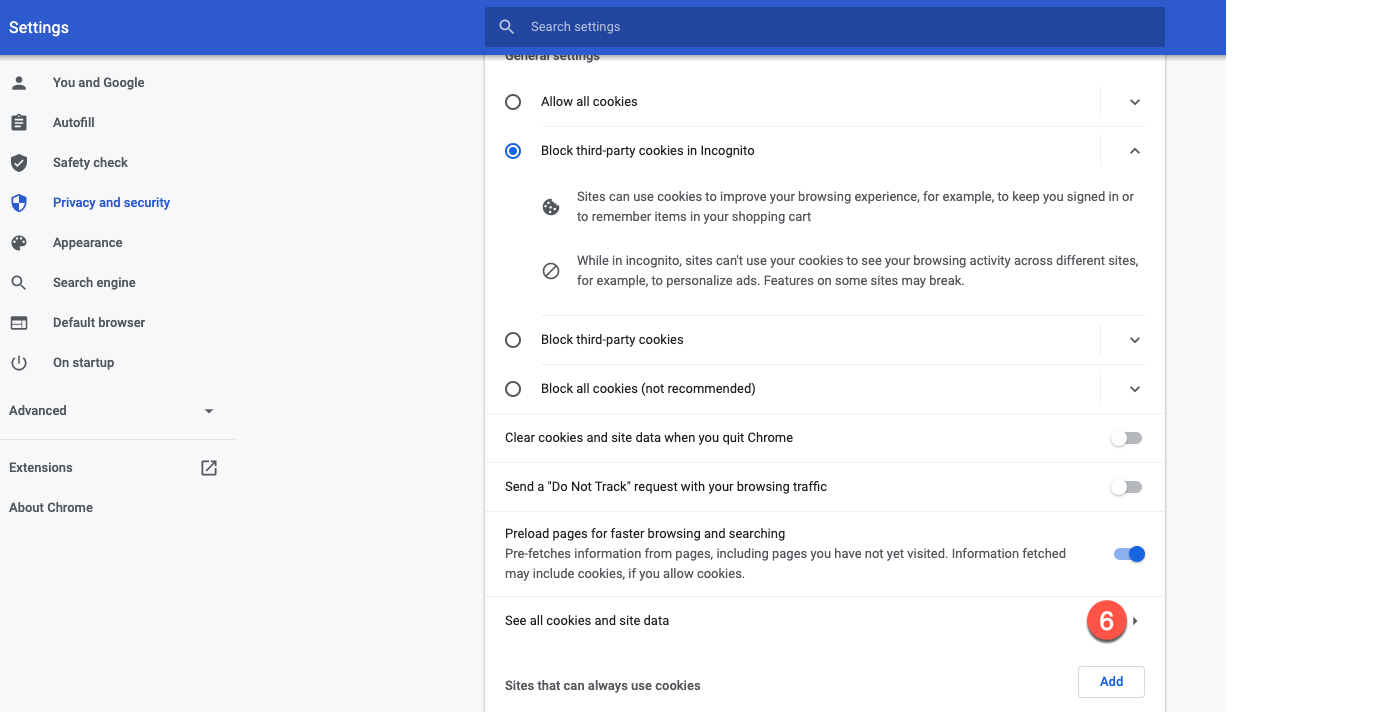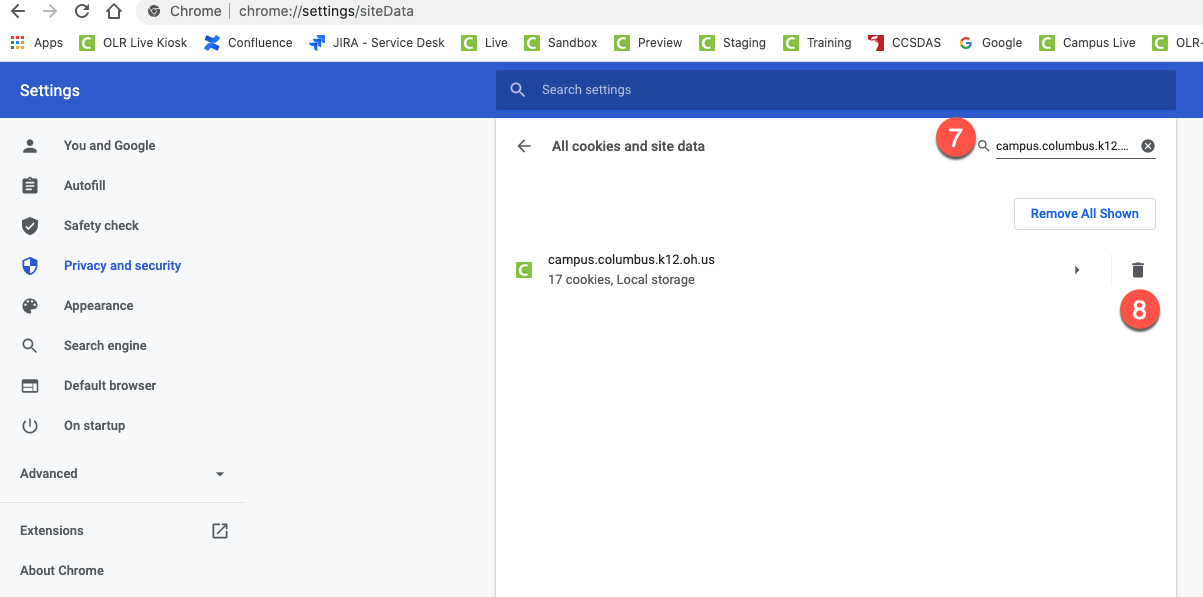...
On your computer, open Chrome
At the top right, click on the ellipsis (three vertical dots)
Click on ‘Settings’
Scroll down to ‘Privacy and security’
Click on ‘Cookies and other site data’
Click ‘See all cookies and site data’
At the top right, search for the website's name. (campus.columbus.k12.oh.us)
To the right of the site, click on the trash can symbol to remove
After completed step 8, be sure to relaunch Google Chrome browser.
This support.google.com help page provides an easy way for people to clear cookies for a specific site under "Delete cookies from a site":