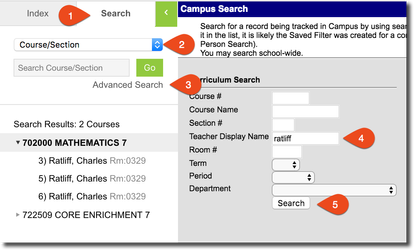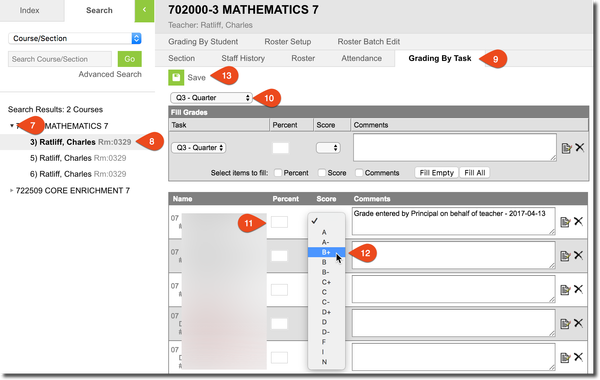| Note |
|---|
Administrators - Please remember to review Administrative Guidelines for Academic Grade Changes (ag5421A) prior to requesting changes and implementing them. https://go.boarddocs.com/oh/columbus/Board.nsf/Public?open&id=policies# |
Middle / High Schools
Once the grading window is closed for teachers to enter interim and 9 week grades in Infinite Campus, only the school administrator can make changes in the current school year.
- Click on the Search tab.
- Select Course/Section from the drop-down menu.
- Click on Advanced Search.
- Enter the teacher’s last name in the Teacher Display Name field.
- Click Search.
- A list of the teacher’s courses and sections will display on the Search tab.
- Click on the next to the course name to display the sections.
- Click on the Section that has student grade changes. The Course and Section will display on the right side of the screen.
- Click on Grading by Task.
- From the drop-down menu, select the appropriate grading task.
- Enter the percentage for the letter grade. Note: Interim grades do not usually require a percent entered.
- From the Score drop-down menu, choose the letter grade for the student. Make sure to also add a comment indicating the reason for the grade entry by the administrator.
- Click Save.
To change grades for a previous school year please submit a grade change form.
...