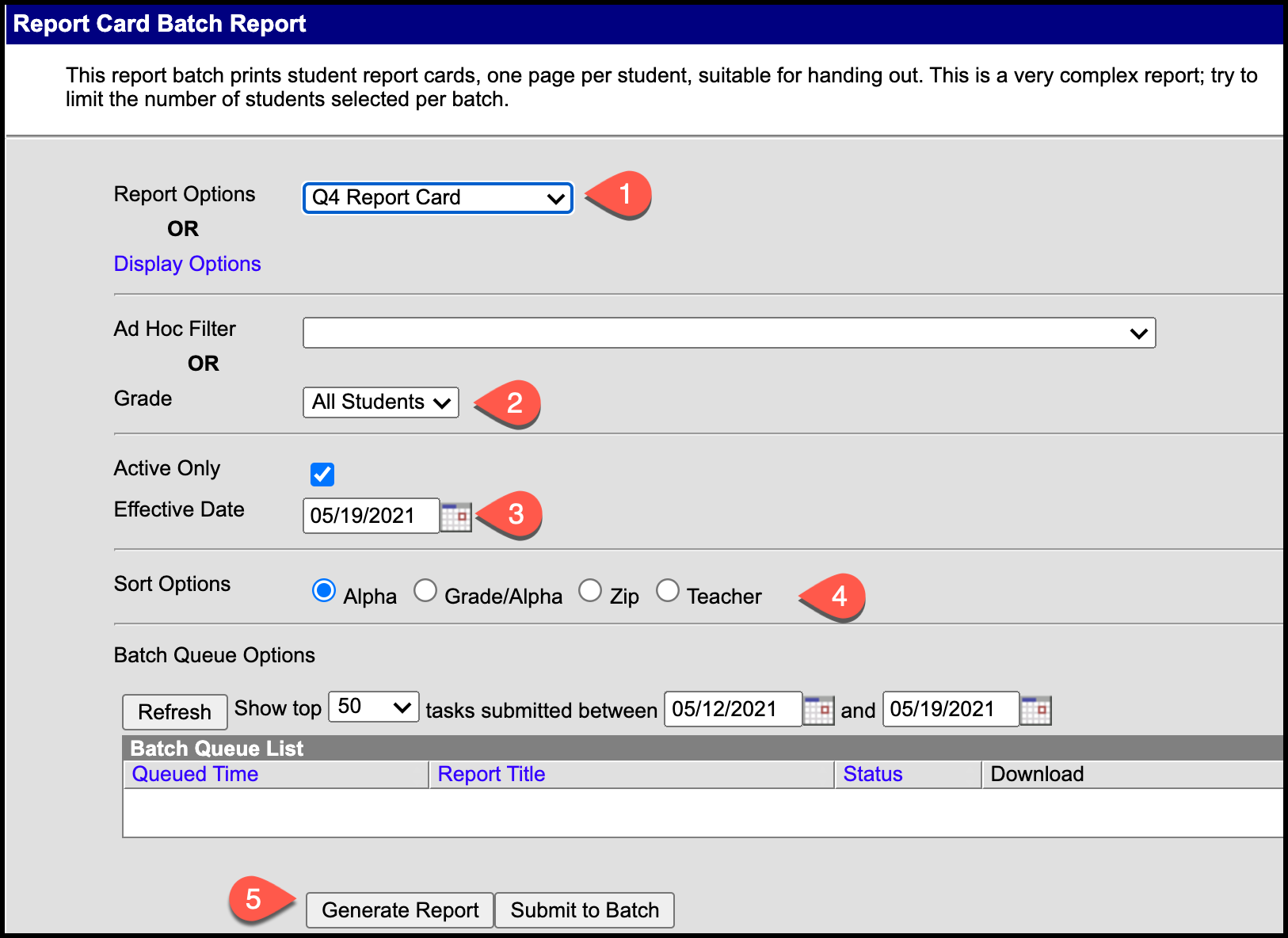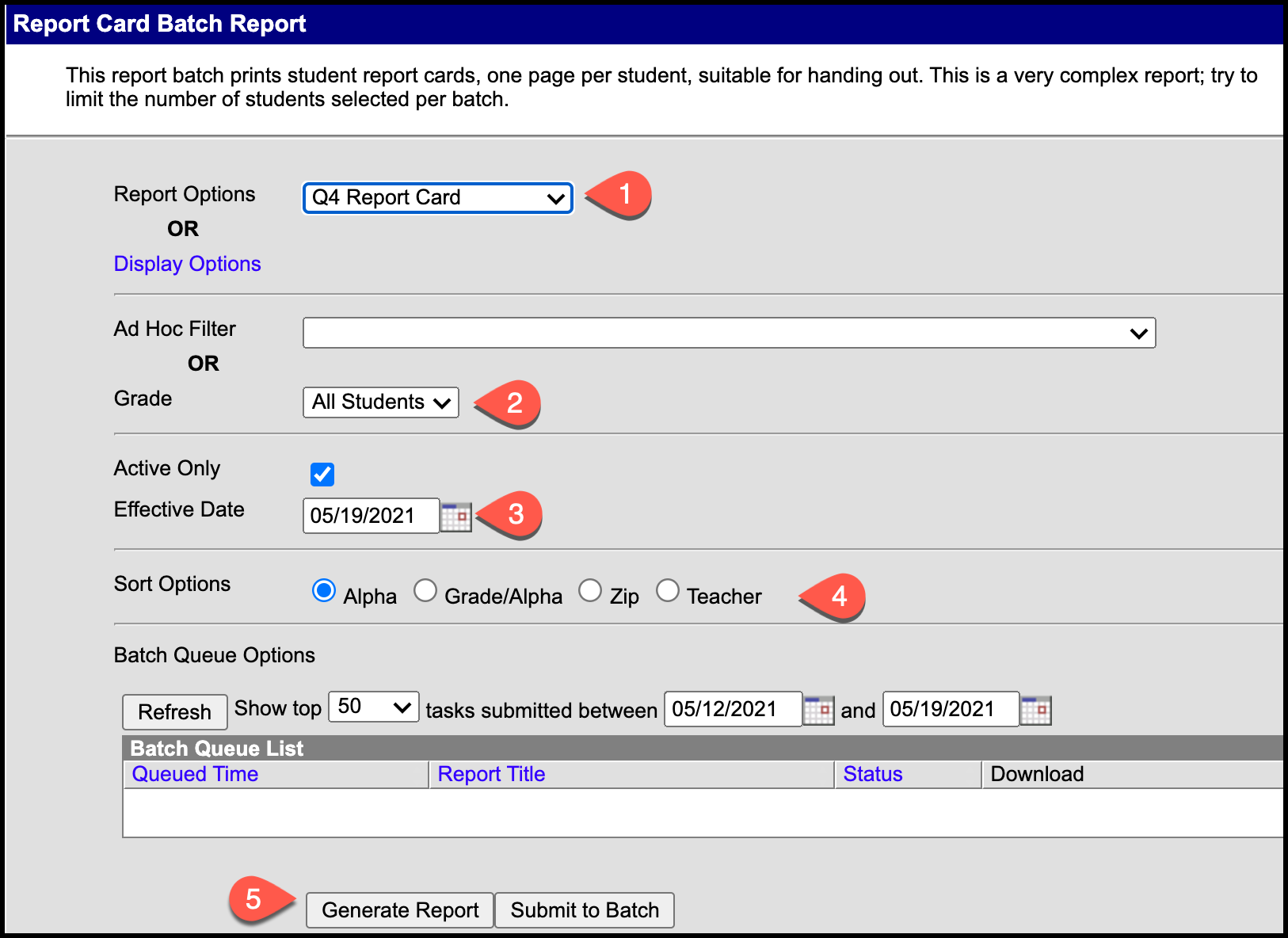| Live Search | ||||||
|---|---|---|---|---|---|---|
|
| Background Color |
|---|
Infinite Campus Dashboard | Submit a Support Ticket | Submit a Data Request Please closely monitor your Cherwell tickets and the email responses from the system. Questions, requests for further information to complete the ticket and notes are often included in these emails. |
On This Page
| Table of Contents | ||||||
|---|---|---|---|---|---|---|
|
Print Interims or Report Cards
| Warning |
|---|
TEACHERS: If you are in Campus Instruction, you must switch to Campus Tools : The app switcher in Campus Instruction is located in the top left of the screen. Click Tools to return to the rest of Campus Tools. |
Path: Index > Grading & Standards > Reports > Report Card
Report Options
In Report Options, choose the
report type:
Elementary schools: from the drop-down menu
choose Elementary Report Card.
Secondary schools: from the drop-down menu
choose the appropriate quarter
Select the students you want to include in the report (All Students or the grade level).
If the report is for only active students, leave the Active Only box checked. The Effective Date defaults to the current date and indicates to include students who are active as of that date. The Effective Date must fall within in the term.
Choose a Sort Option. The default sort option is Alpha, however many prefer to run by Teacher.
| Tip |
|---|
IMPORTANT TIP FOR ELEMENTARY SCHOOLS
|
|
|
|
UPDATE: 10/24/2018
The Effective Date must fall within in the term. For 2018 Quarter 1 Report Cards, set the effective date to 10/23/2018.
Click Generate Report. The reports will open in a new window. They can now be sent to the printer.
The report cards will open in a PDF format. Depending on your version of Adobe Reader, they can be printed by:
Clicking the Print button on the PDF
On the Menu bar, select File > Print
Press the Ctrl and the P key on your computer keyboard to open the print options.