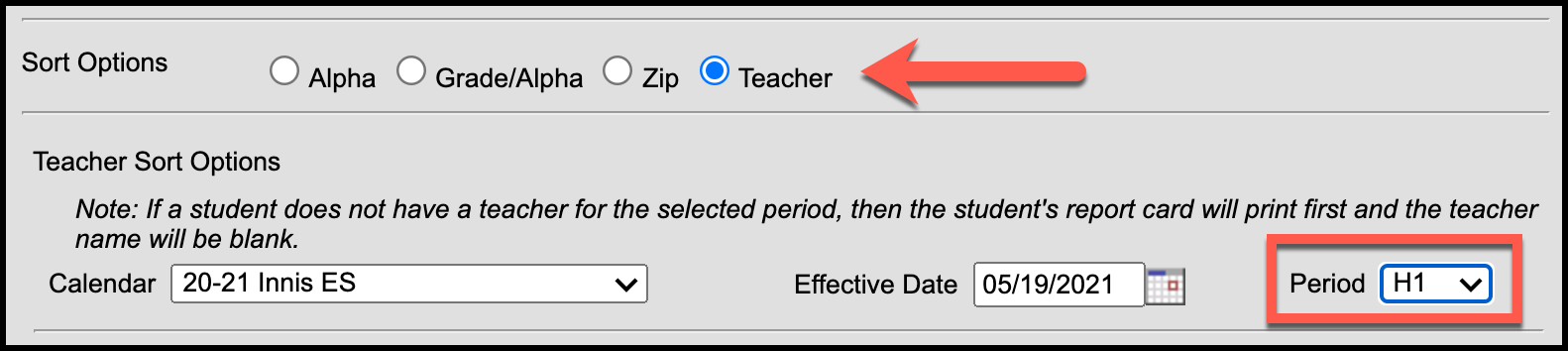To print report cards – either for the interim or for the grading period – you have to be in Campus Tools.
| Live Search | ||||||
|---|---|---|---|---|---|---|
|
...
On This Page
| Table of Contents | ||||||
|---|---|---|---|---|---|---|
|
...
Print Report Cards
| Note |
|---|
TEACHERS: If you are in Campus Instruction |
...
...
, you must switch to Campus Tools
|
Path: Index > Grading & Standards > Reports > Report Card
...
In Report Options, choose the reporting period:
Secondary schools: from the drop-down menu
...
- Leave all other options at the default
6. Click Generate Report.
choose the appropriate quarter
Elementary schools: from the drop-down menu choose Elementary Report Card.
Select the students you want to include in the report (All Students or the grade level).
If the report is for only active students, leave the Active Only box checked. The Effective Date defaults to the current date and indicates to include students who are active as of that date.
Choose a Sort Option. The default sort option is Alpha, however many prefer to run by Teacher.
IMPORTANT TIP FOR ELEMENTARY SCHOOLS
To sort by teacher, a new sort option will appear named "Period". It will default to the “AR” (Art) period. You need to change this to "H1" in the drop-down menu so that the reports run by homeroom teacher. Failure to change this option will sort all report cards by the Art teacher name.
The Effective Date must fall within in the term. For 2018 Quarter 1 Report Cards, set the effective date to 10/23/2018.
Click Generate Report. The reports will open in a new window. They can now be sent to the printer.
...
The report cards will open in a PDF format. Depending on your version of Adobe Reader, they can be printed by:
Clicking the Print button on the PDF
On the Menu bar, select File > Print
Press the Ctrl and the P key on your computer keyboard to open the print options.
Related articles
| Filter by label (Content by label) | ||||||||||||||||||
|---|---|---|---|---|---|---|---|---|---|---|---|---|---|---|---|---|---|---|
|