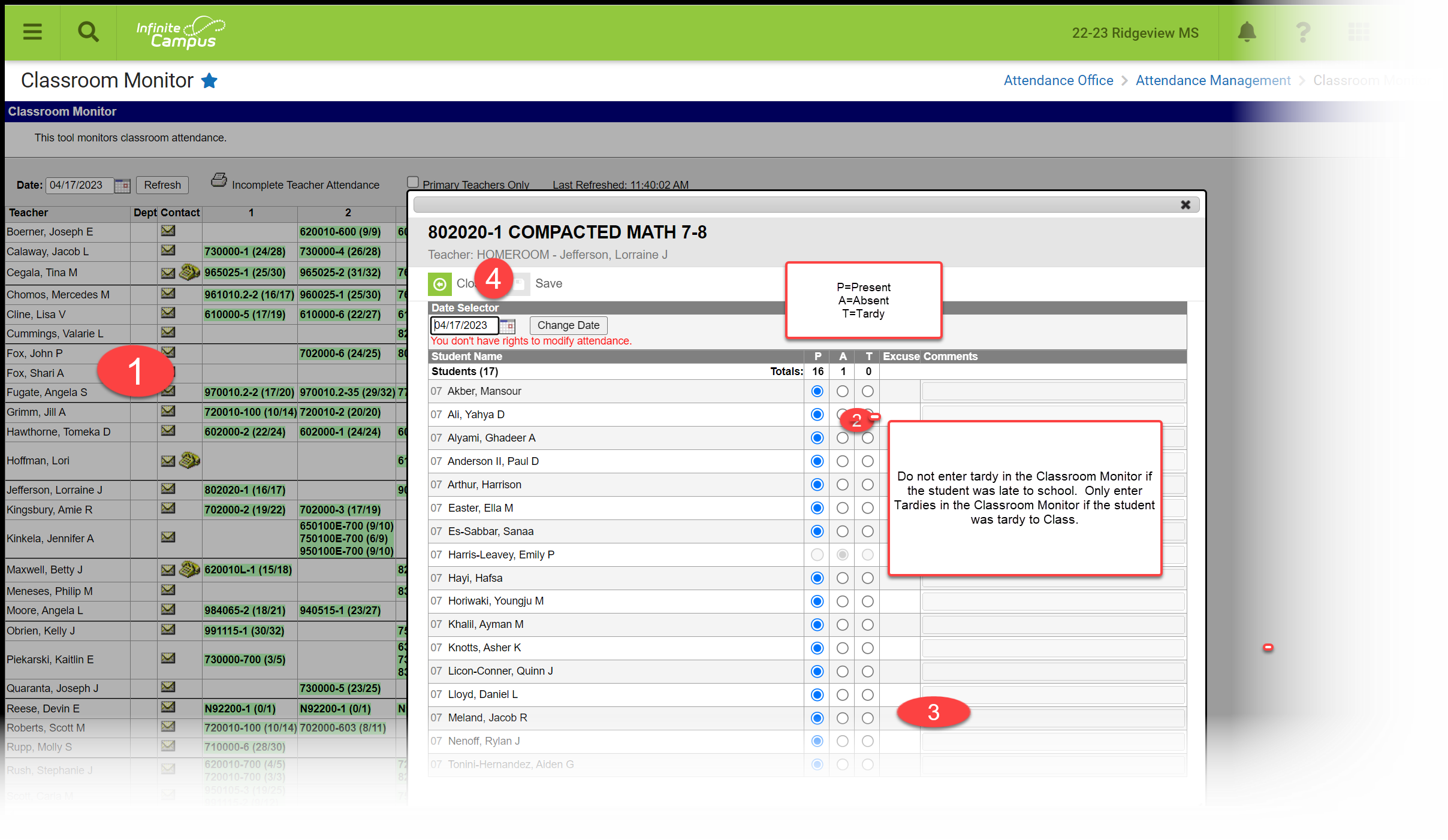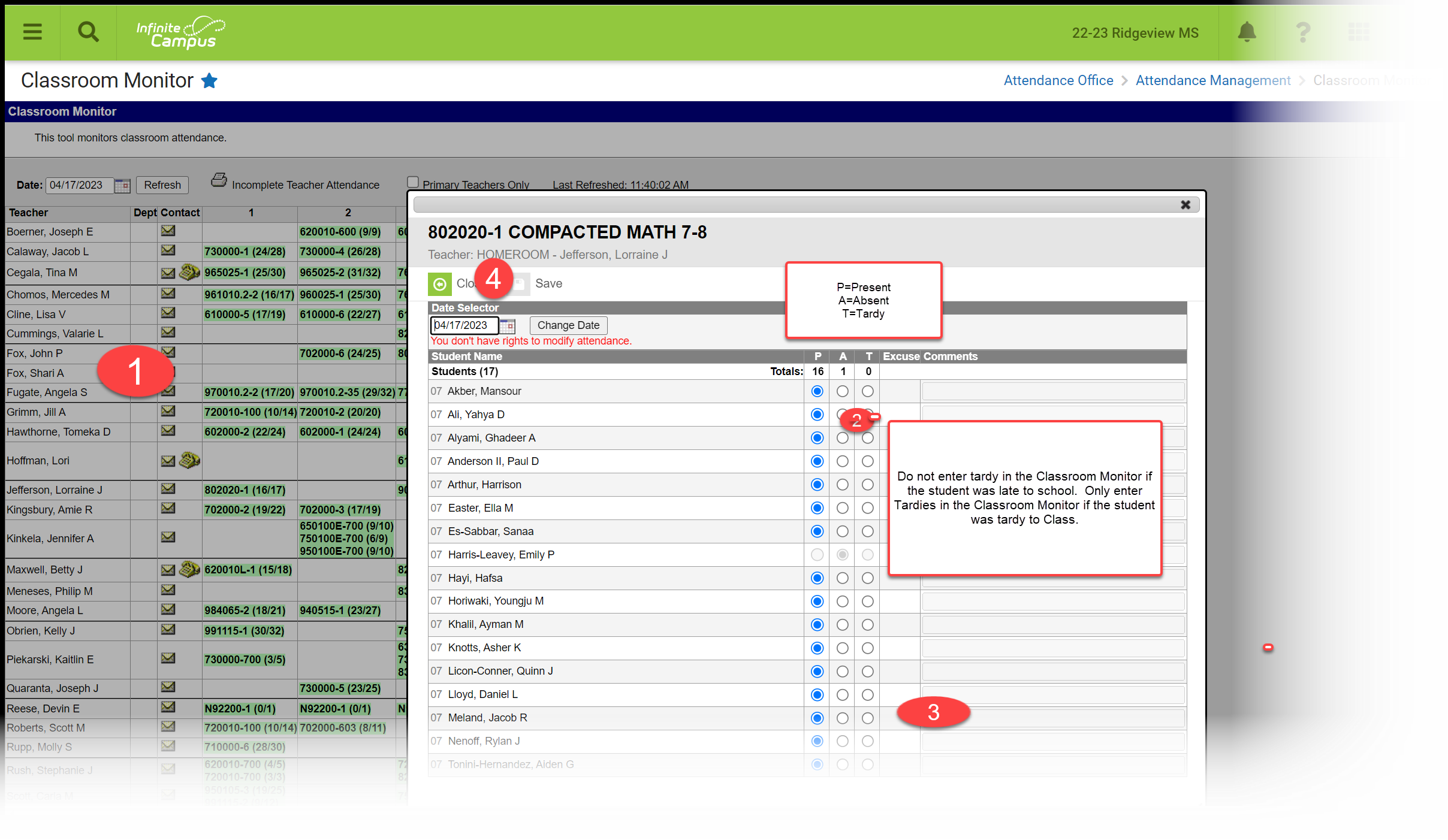| Table of Contents | ||
|---|---|---|
|
...
| Info |
|---|
The instructions/screenshots below are for the New Look of Infinite Campus. For directions using the Classic Look of Infinite Campus, use the directions at the bottom of this page. |
Want to know more about the 👀 New Look? Click here.
New Look of Infinite Campus
PATH: MAIN MENU > ATTENDANCE OFFICE > REPORTS
...
ALL REPORTS WILL LOOK THE SAME BOTH THE NEW AND CLASSIC LOOKS
...
The Classroom Monitor will open to the current date.
To change the date, type the date or use the calendar tool to select the date. Click the Refresh button to reload the Classroom Monitor for the selected date.
Sections displaying as pink indicate that attendance has not been entered and saved
Sections displaying as green indicates that attendance has been entered and saved for that course. If all students are present, the teacher will still need to click on the section and click Save.
The number of student’s present displays with the number of students scheduled.
The teachers are listed in alphabetical order by last name. To the right of the teacher’s name, click on the course section. The screen opens to reflect the teacher view of attendance.
All students are Present by default. Mark the student’s absent by clicking the radio button under A or under T for Tardy. It is optional to enter comments in the Comments field in the Classroom Monitor. Comments entered here will display on the Portal. If all students are present, skip to Step 4.
Note NOTE: Do not enter tardy in the Classroom Monitor if the student was late to school. Only enter Tardies in the Classroom Monitor if the student was Tardy to Class.
Click Save. The page will refresh and display the Classroom Monitor view with the course section just modified in green.
| Warning |
|---|
TARDIESIf a student arrived to school on time, but was late getting to class, the teacher may mark the student with a "T" if they are just wanting to indicate that the student was late to their class. The Tardy Unknown will then be changed to a TTC: Tardy to Class using the Attendance Wizard. |
...