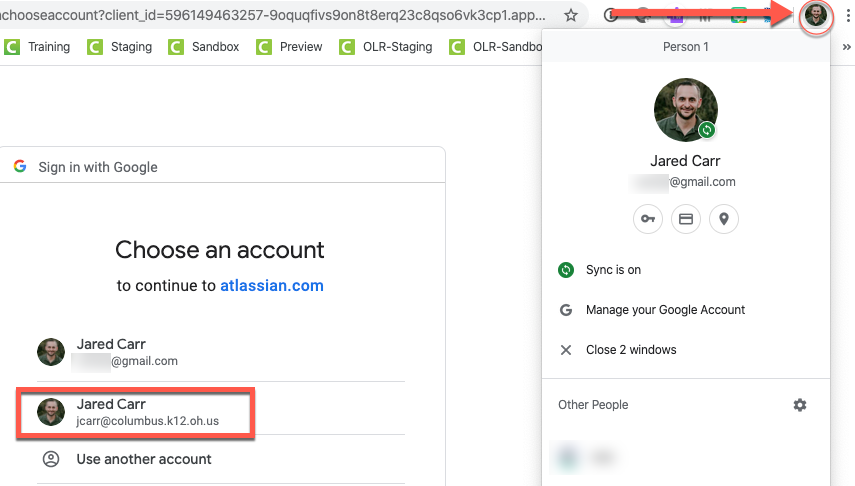| Panel | ||||||
|---|---|---|---|---|---|---|
| ||||||
BELOW ARE INSTRUCTIONS FOR INFINITE CAMPUS SUPPORT | ||||||
CHANGES COMING SOON - SUPPORT IS MOVING TO TEAM DYNAMIX |
Infinite Campus Support will be joining Information Technology Support in using the Team Dynamix Self-Service Portal (click here). We encourage you to begin using Team Dynamix to request support, but will continue to monitor this support portal. If you do move forward with a support request here, please do not put a support request into both systems. Thank you!
...
Login to the Service Desk with Your Google Account:
Use this link: https://columbus.atlassian.net/servicedesk/customer/portals
Enter your Columbus City Schools work e-mail address (@columbus.k12.oh.us)
Select Login with single sign-on
(If you experience issues logging in here, make sure your Chrome browser isn't already logged into your personal GMail. See example.)
...
Select your Google account (@columbus.k12.oh.us) If it's not there, select use another account and enter it manually.
Enter your Columbus City Schools work e-mail address (@columbus.k12.oh.us)
Enter your Password. Your password is synced with Active Directory (Same as Infinite Campus, e-mail, computer login, etc.)
After logging in, select Infinite Campus Support.
...
Home screen
Use this search box to find help articles for any Infinite Campus issue
Click this button for Infinite Campus - Certify - Confluence Support
Your most recently used forms will appear here for easy access
Your current open requests can be monitored by clicking here
...
Your issue may already have a help article!
...