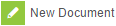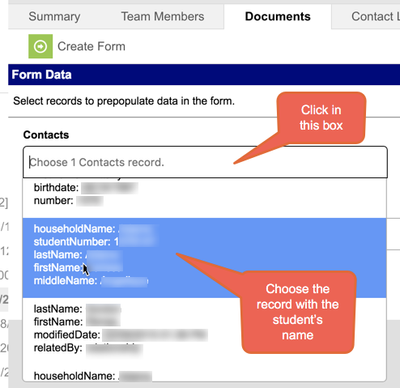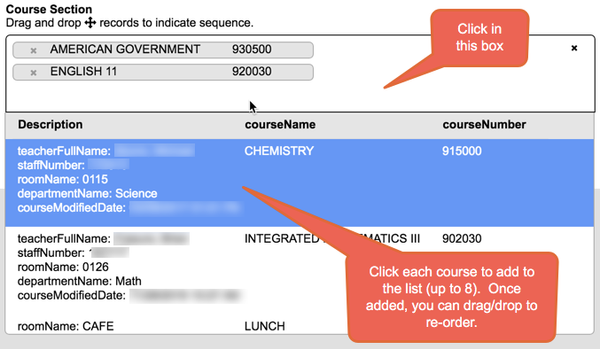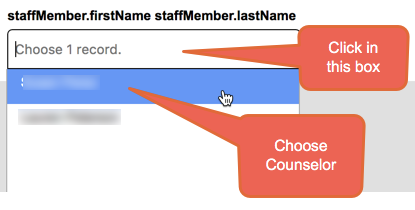...
- Browse to the path above
- If you have not already selected a student, you may be prompted to search for a student at this point.
- Once you have selected the student, click the Documents tab and choose
- Check the box labeled Create New Simple Custom Form, and choose Student Success Plan 17-18 from from the Create a Custom Form ... drop-list
- Click the Create Document button
...
| Note |
|---|
Depending on the student, you may be asked to provide some additional information before the form opens for editing. This is so the form can pre-populate certain fields for you. You may see one of more of the items in the table below. |
| Choose Contact Record for Household Phone # | Add Student's Current Courses | Choose the Counselor (if prompted) |
|---|---|---|
- Once the pre-population information is entered, click Create Form
- The form will now appear inside of Infinite Campus
...
- To edit an existing Student Success Plan, select the appropriate document and click the button.
 NOTE: Only edit forms for the current school year. Previous years' forms must not be edited.
NOTE: Only edit forms for the current school year. Previous years' forms must not be edited.
| Warning | ||
|---|---|---|
| ||
When opening an existing document, the following message will appear: Saving this form will change the document modified date, and thus impact the school year in which it falls. Do you still want to open the form? This is just to inform you that Campus tracks when the form was modified. Click OK to continue |
...