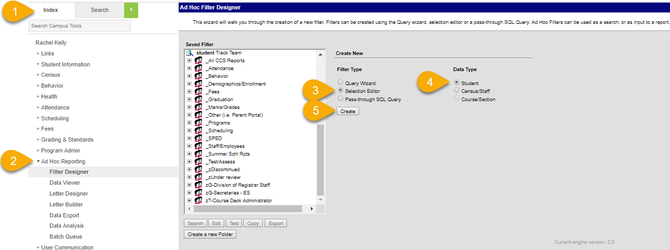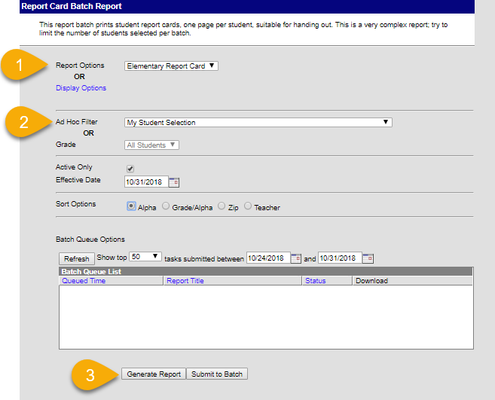...
...
...
...
...
...
...
...
| Live Search | ||||||
|---|---|---|---|---|---|---|
|
On This Page
| Table of Contents | ||||||
|---|---|---|---|---|---|---|
|
| Note |
|---|
The Filter Designer provides a tool for the end user to select certain fields located throughout the product and place them in one central report. |
Report Cards can be generated for All Students or filtered by Grade Level using the Print Interim/Quarter Report Cards instructions. Elementary Teachers have often requested the ability to print only certain students in their classroom. To accomplish this the teacher must create an ‘ad hoc filter’ using a Filter Designer.
Step 1 Switch to Campus Tools
| Warning |
|---|
TEACHERS: If you are in Campus Instruction, you must switch to Campus Tools : The app switcher in Campus Instruction is located in the top left of the screen. Click Tools to return to the rest of Campus Tools. |
2. Create Filter Designer - Selection Editor
Choose Filter and Data Type
PATH: Ad hoc Reporting > Filter Designer > Selection Wizard
To begin creating a new Ad hoc filter via the Selection Wizard, the Selection Wizard radio button must be selected and a Filter Data Type must be determined. Filter data types determine what set of related Campus fields are offered.
...
PATH: Ad hoc Reporting > Filter Designer > Selection Wizard
In Infinite Campus, the Selection Editor is a tool that allows users to manually select students to include in a filter. It can be used to create filters for students who don't have anything in common, such as students on an athletic team or in a club.
To use the Selection Editor, users can:
Go to Reporting > Ad Hoc Reporting > Filter Designer
...
Click Create a new Filter using the Selection Editor
Click Student for the Filter Data Type
Click Create
...
Type a descriptive name for the filter
Select students by clicking their names and the right arrow between the boxes
...
| Tip |
|---|
Give the filter a meaningful name - You will need this name when printing |
...
- It is suggested that the teacher’s last name is entered in the query name.
- It is optional to enter a short description of the query.
The Ad Hoc Query Wizard
Ad-Hoc Selection Editor
...
Name the Selection (filter)
...
Report Card Printing
- Select the Report Card
- Ad-Hoc Filter - Select the name of the filter
- Generate Report
Related articles
...
reports using the filter. An optional Short Description can be added as well. |
To edit a saved Selection Editor filter, users can:
Go to Reporting > Ad Hoc Reporting > Filter Designer
Click the filter to edit in the Saved Filters box
User created Selection Filters will organize to the top of the Saved Filters Box.
...
How to Use the Selection Filter in Reports
There are several Infinite Campus reports that allow Ad Hoc Filter - Selection Filters to create custom reports. The Report Card and Elementary Custom Report Card commonly use this feature.
In the example screen shot below, a Selection Filter, created by the user, called “IC - Chess Club Report Card Filter” is being used to generate the Elementary Custom Report card. These settings will generate a PDF of Report Cards that include only the Chess Club students saved in the unique selection filter.
...
The same “IC- Chess Club Report Card” filter can be used in other reports as well. The report for File Labels by DOB below using the same filter will generate a report of labels with the students saved in the unique selection filter.
...