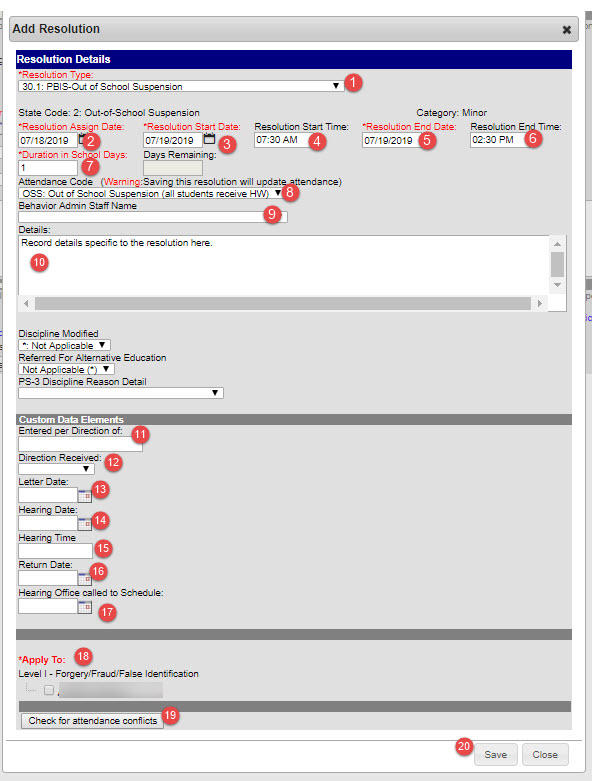| Live Search | ||||||
|---|---|---|---|---|---|---|
|
...
On This Page
| Table of Contents | ||||||
|---|---|---|---|---|---|---|
|
...
A Resolution is the consequence for the student’s action. A student may have more than one Resolution assigned for a specific Event.
Prior to adding a behavior resolution review the referral for accuracy
| 1 | The Resolution screen is accessed by searching for the Incident and Event, reviewing the Participants, then clicking “Add Resolution”. | |
| 2 | Review Incident details Details - If the referrer submits a behavior referral with either no details or with details that are deemed not appropriate due to: content, lack of objectivity, identification of student or coherence | a.The behavior administrator can choose to contact the referrer and gather the necessary information to complete/edit the behavior referral. Using the Behavior Management tool, the behavior administrator can complete the incident and event sections of the referral and add or edit participants and details as appropriate. Once all the necessary information has been recorded the behavior administrator can then act and assign resolutions as appropriate. |
| 3 | Review Event/Participants - If the referrer submits a behavior referral with either no details or with details that are deemed not appropriate due to: content, lack of objectivity, identification of student or coherence | a. The behavior administrator can choose to contact the referrer and gather the necessary information to complete the behavior referral. Using the Behavior Management tool, the behavior administrator can complete the incident and event sections of the referral and add participants and details as appropriate. Once all the necessary information has been recorded, the behavior administrator can then act and assign resolutions as appropriate. |
| 4 |
...
Click Add Resolution |
...
to add a consequence to the event. | Resolutions will need to be added for all of the participants, victims, witness, as well as the offenders. |
| 5 |
...
| 6 | Enter the "CCS Required" fields
|
...
Resolution Type, this is a required field. From the drop-down menu select the appropriate Resolution Type. This field indicates the consequence (Conference, Out of School Suspension, etc.) Resolution Assign Date is a required field. When was the consequence assigned? (this defaults to the current date). Resolution Start Date: |
...
Resolution Start Time: |
...
Resolution End Date: |
...
Resolution End Time: |
...
Duration in School Days is the total number of days assigned. Attendance Code is the code appropriate to the resolution selected. This field will only appear if the Resolution Type selected will affect attendance for the student. Select the Behavior Admin Staff Name from the drop-down menu. Details enter additional information regarding the resolution. Do not enter any student names in this field. Discipline Modified is used if the resolution is adjusted. Select Referred for Alternative Education from the drop-down menu, if applicable. Enter per Direction of: If the secretary is recording a resolution on behalf of the building administrator, indiciate the Administrators name in this field. Direction Received: If the secretary is recording a resolution on behalf of the building administrator, indicate how the direction was received. Letter Date is the date that the letter associated with the Resolution will be generated. Enter the Hearing Date using the MM/DD/YYYY format or use the calendar icon. Enter the Hearing Time using the HR:MM format. It is not necessary to enter am or pm. Do not enter a date in the Return Date field. Apply To is required. Check the students who are receiving the current resolution. Click the Check for attendance conflicts button. If conflicts are detected, further review is necessary. Refer to Attendance Related Resolutions - Check for Attendance Conflicts. | |
| 7 | Change the status to "Complete" |
...
| 8 | Click "Save" |
...
...
Important Info about Resolutions
A resolution will need to be added for all participants. This is important to keep track of the information. When deciding who or how many witnesses to include please keep in mind the following. Witnesses should be documented when there wasn’t a teacher or staff member directly observing the event. Also the inclusion of witnesses should be within reason. If an event happened in class you would not need to list every student as a witness.
Resolutions for witnesses and victims would probably include “No Action Taken” or “Conference with student” or “Parent Contact”.
...
Resolutions may need modified after the initial entry. Keep the following tips in mind before modifying the resolution:
Editing the resolution start date, resolution start time, resolution end date, and/or resolution end
...
time will impact the student’s attendance. It is required to Check for Attendance Conflicts when editing these fields.
View the student’s attendance to verify it accurately reflects the dates and times the student was absent.
If a Hearing resolution was entered, when the disposition has been decided (parent contact, suspension, PEAK, etc.) ADD a second Resolution to reflect the outcome of the Hearing.
...
...
![]() Due Process - If the incident will remove the student from the educational process, a hearing must be scheduled as the first resolution and a letter generated informing the parent of the hearing. After the hearing is held, an additional resolution with the final disposition must be added. Due process behavior letters must be uploaded with the administrator's signature to the student's document tab.
Due Process - If the incident will remove the student from the educational process, a hearing must be scheduled as the first resolution and a letter generated informing the parent of the hearing. After the hearing is held, an additional resolution with the final disposition must be added. Due process behavior letters must be uploaded with the administrator's signature to the student's document tab.
Behavior Resolution Date Entry
There are three different types of Resolution Date Ranges: | ||
|---|---|---|
| 1 | Resolution Assignment for One Date | This means the student’s Resolution does not span more than one date. In the screen shot below, the data entry indicates the student was in ISS on 10/6 only, from 9:00 – 3:30. |
...
| 2 | Continuous Resolution Assignment for Multiple Dates | The student began their Resolution assignment on one date and it continued on to one or more dates. There are no breaks in instructional time for the Resolution. In the screen shot below, the data indicates the student was in ISS for three school days, from 10/6 – 10/8. |
| 3 | ||
| 4 | Resolution Assignment for Multiple Partial Days | The student was assigned the Resolution for multiple days, but only for a portion of each day. Each segment of time must be entered as a separate Resolution. The Resolution will display according to how many segments of time were assigned. See the screen shots below for an example of a student assigned ISS for 3 hours on three separate dates. |
| 5 | ||
...
Behavior Resolution Matrix
Related articles
| Filter by label (Content by label) | ||||||||||
|---|---|---|---|---|---|---|---|---|---|---|
|
...
|
| Page Properties | ||||
|---|---|---|---|---|
| ||||
| Child pages (Children Display) | ||
|---|---|---|
|