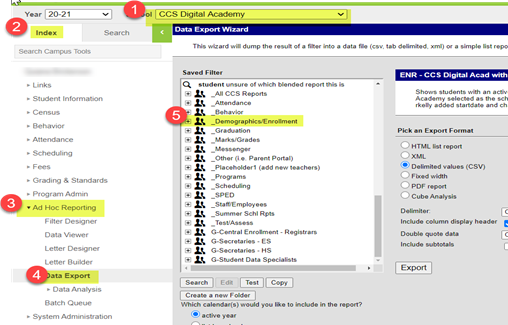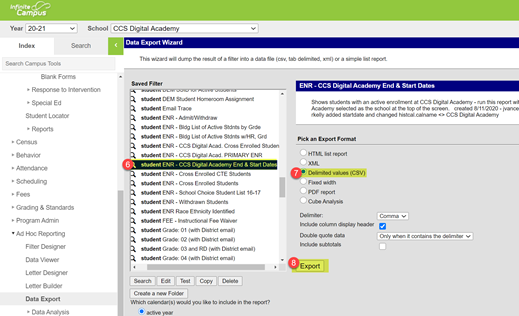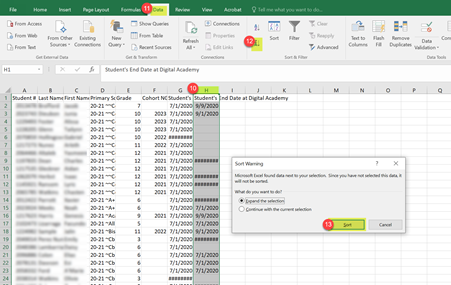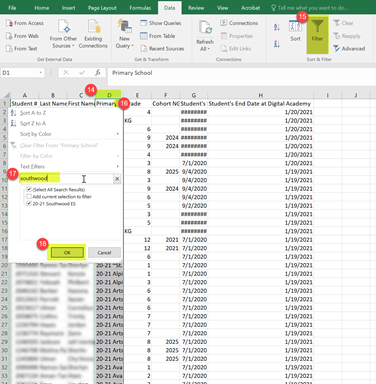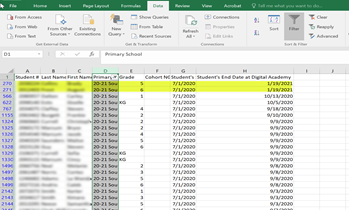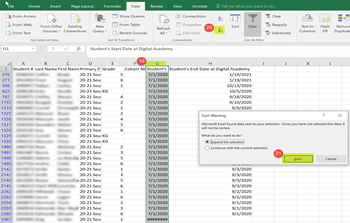...
| View file | ||
|---|---|---|
|
Digital Academy End and Start Dates Report
Go to the CCS Digital Academy in Infinite Campus.
Click on Index
Click on Ad Hoc Reporting
Click on Data Export
Click the + next to Demographics/Enrollment
Next scroll down until you get to the report ENR-CCS Digital Academy End & Start Dates and select this report
Click Delimited values (CSV)
Click Export
Open the download if it does not automatically open for you.
In the Excel document click column H. This will highlight the column.
Click the Data tab
Then click the ZA
You may get a Sort Warning pop up that will have Expand the selection selected. Click Sort.
Now select column D and click Filter
You will now notice an arrow in column D indicating a drop box is available. Click the arrow.
A box will pop up.
In the search bar type in your school name.
Click ok.
You now have the students with the most recent end date from Digital Academy at the top of the list. Review these students to ensure that you have end dated the blocker and start the schedule at the primary school.
To see the students with the most recent start date to Digital Academy use the following steps.
Click column G. This will highlight the column.
Then click the ZA
You may get a Sort Warning pop up that will have Expand the selection selected. Click Sort.
You will now see students with the most recent start date to Digital Academy. These are student’s that need the Digital Academy blocker on their schedule at the primary school of enrollment.
...